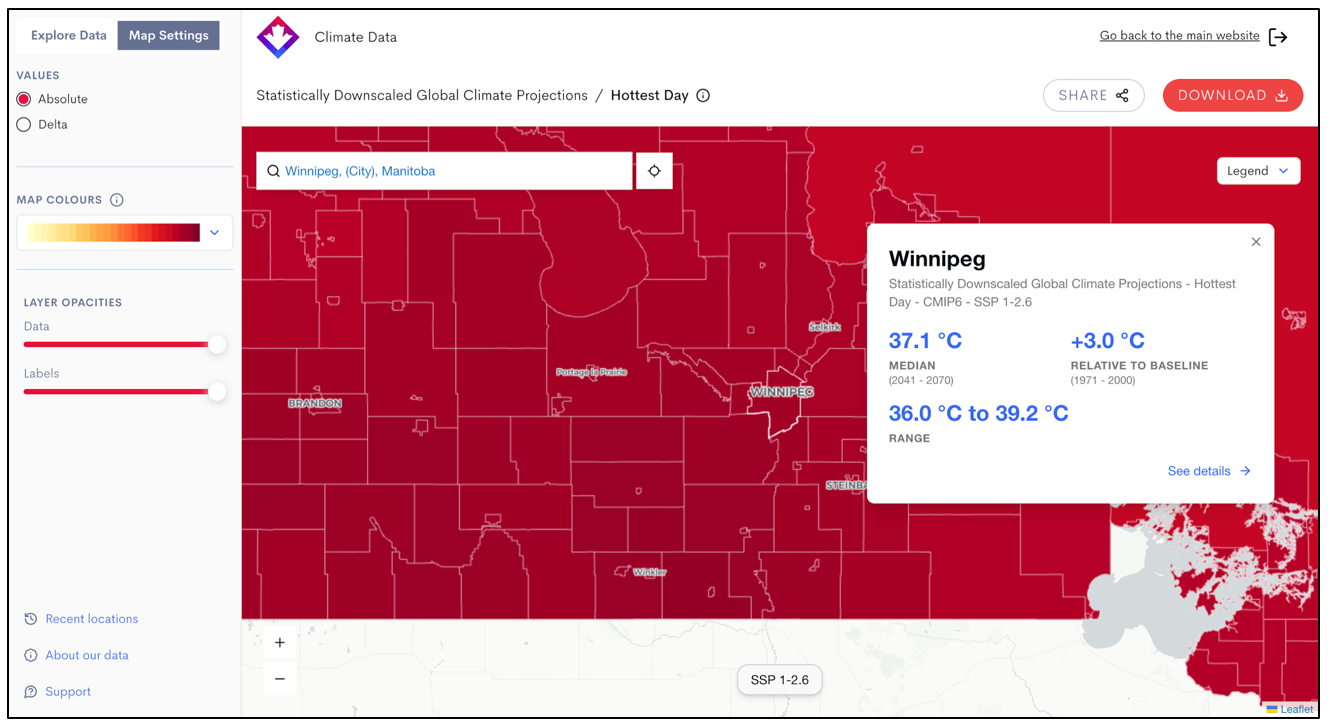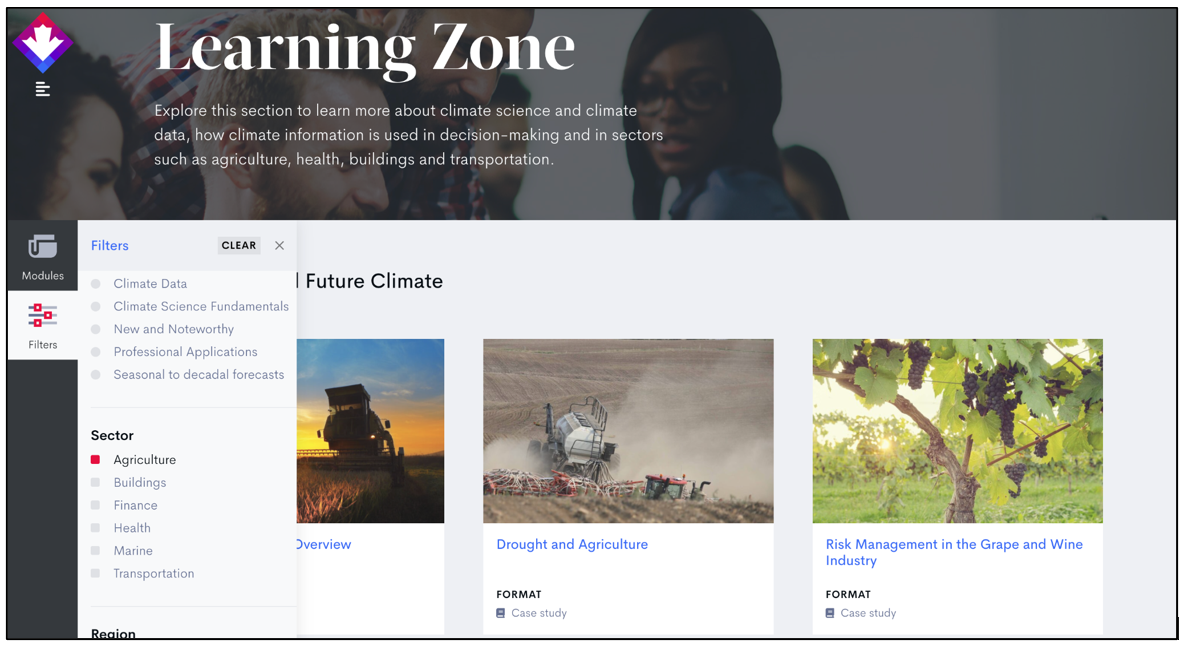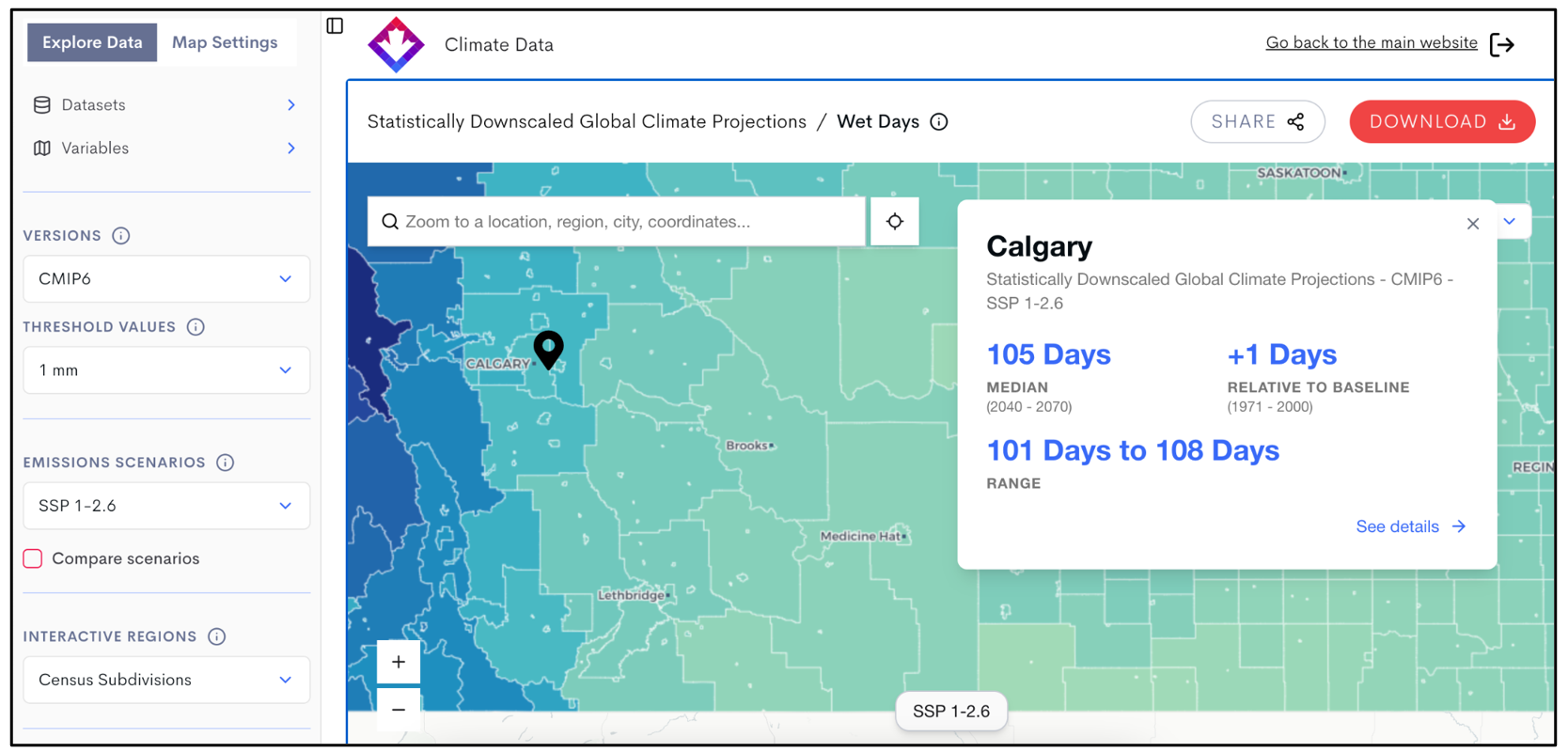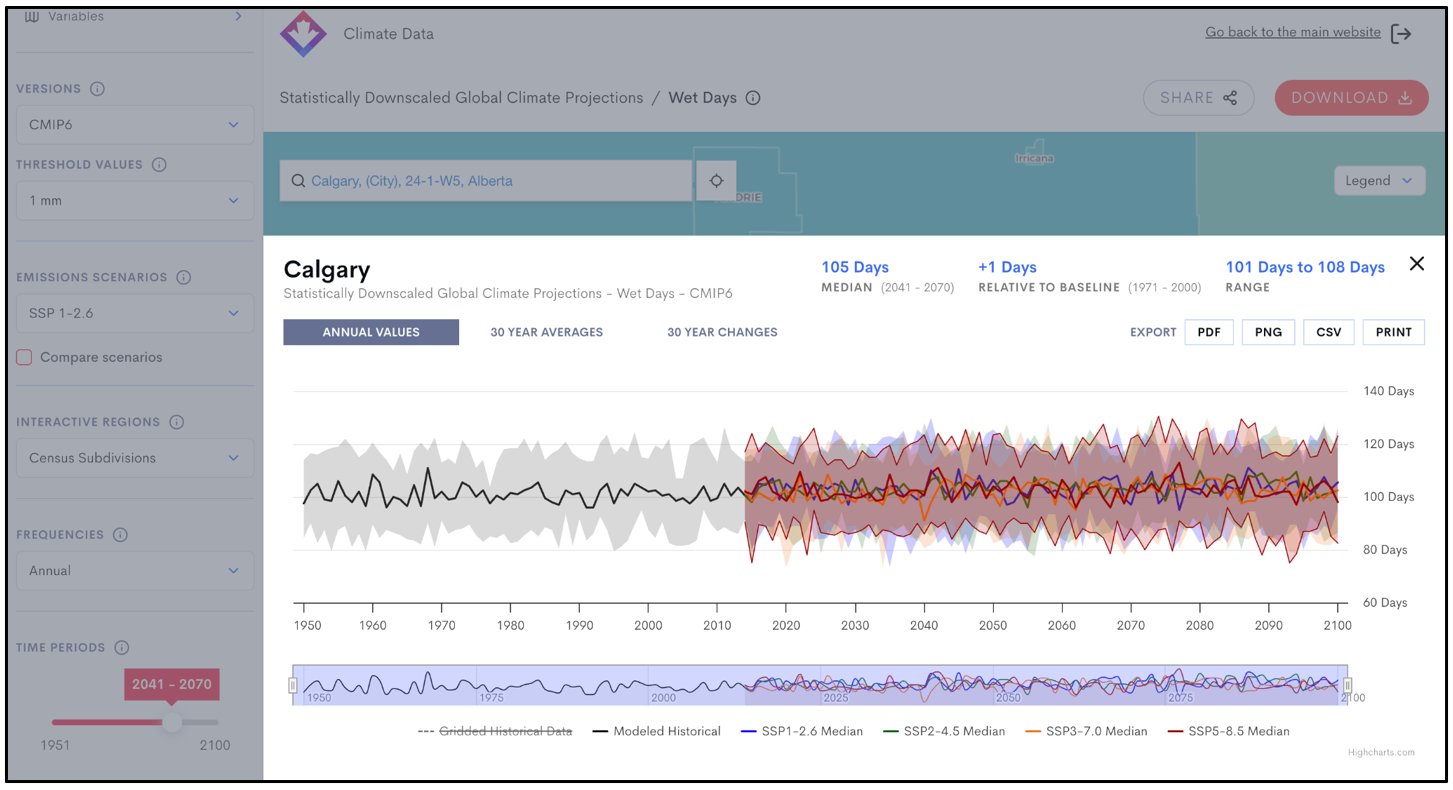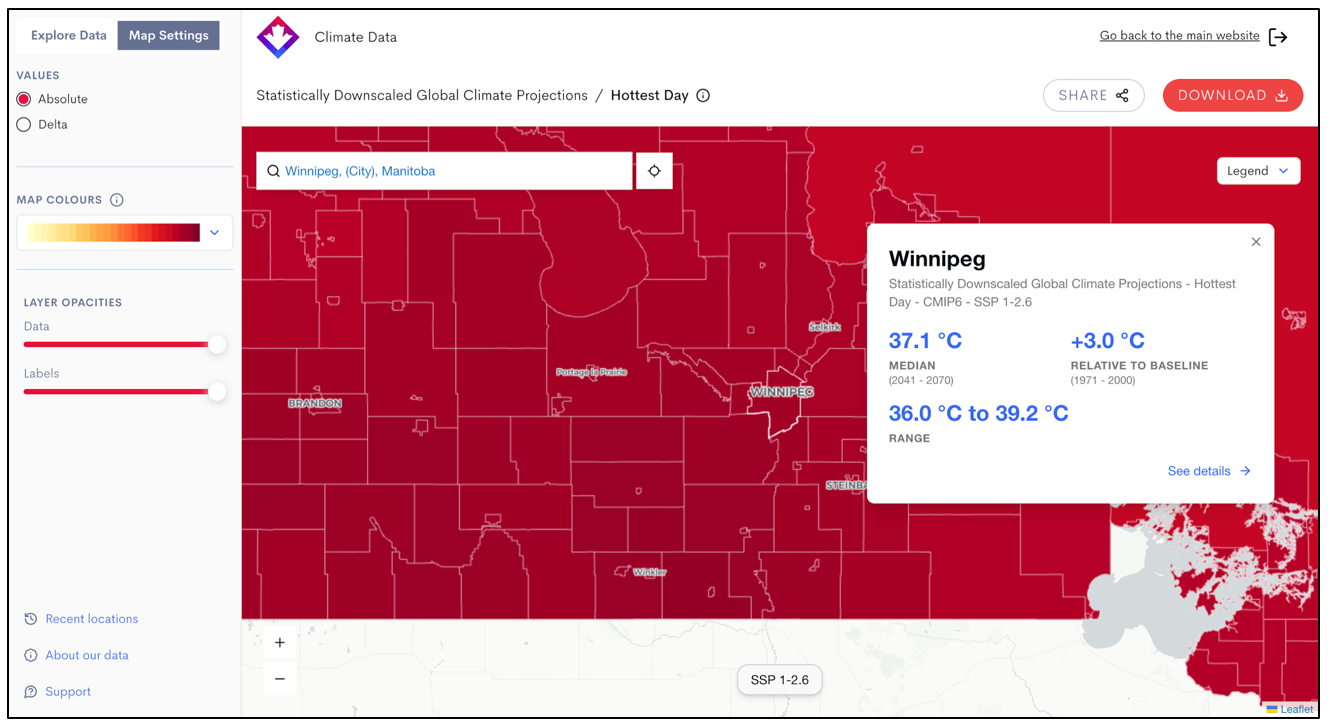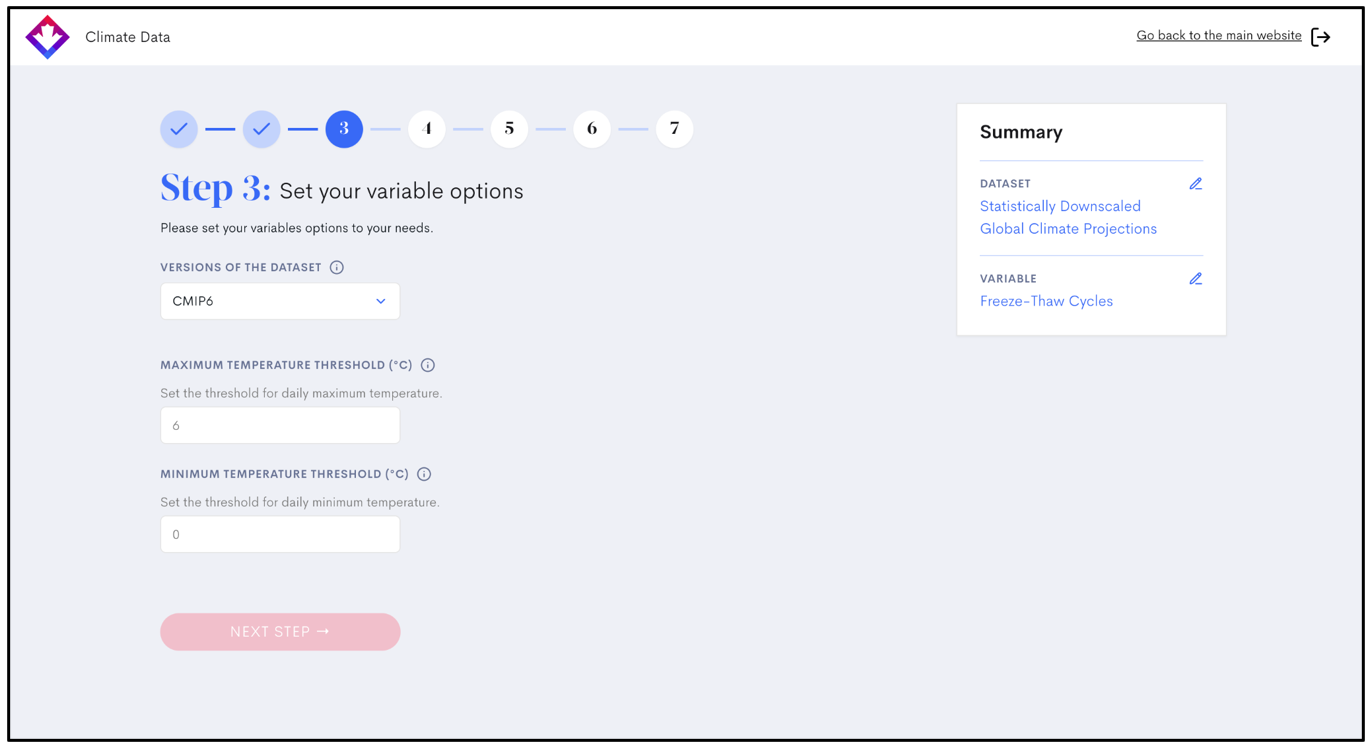An all-new Maps interface
Go to Maps →
We’ve built powerful customization features into the Maps tool, making it easier to focus on the data most relevant to your work. We’ll walk you through the steps—from choosing a dataset to exploring projections by region—so you can make the most of what the map has to offer.
1. Select the right dataset
First, you’ll choose a dataset—such as the Statistically Downscaled Global Climate Projections. Each dataset contains one or more variables, which are specific indicators of climate conditions. For example, the Statistically Downscaled Global Climate Projections dataset includes more than 45 variables, such as Hottest Day, Freezing Degree Days, Frost-Free Season, and Cooling Degree Days, allowing users to explore projected changes under different emissions scenarios.
Other datasets contain fewer variables, each tailored to specific purposes. The MSC Station Normals dataset, for example, includes just three variables: maximum temperature, minimum temperature, and precipitation, representing historical averages over a 30-year period. These are commonly used for baseline comparisons or to contextualize extreme events.
Some variables are unique to specific datasets. For instance, Relative Sea-Level Change and Vertical Allowance are only available within the Marine Projections dataset.
2. Find the right variables
It’s easy to find variables that suit your needs. You can search by keyword or browse by variable type or sector, such as agriculture, buildings, finance, health, marine, or transportation. More sectors will be added in future updates.
Once a variable is selected, you can further customize the map by exploring different:
- Time periods – such as 2021–2050 or 2071–2100 when browsing future climate projections, or 1991-2010 when looking at recent climate normals
- Emissions scenarios – based on the latest Shared Socioeconomic Pathways (SSPs) or the previous-generation Representative Concentration Pathways (RCPs). You can also compare emissions scenarios by checking the “Compare Scenarios” box, which will display two maps, each using your selected scenarios, side by side.
- Temporal frequencies – such as monthly, seasonal, or annual values
3. Explore maps by geography and interactive regions
You can also focus your view geographically. Our interactive maps can be divided into predefined regions. For most variables, you can explore data for:
- Grid cells – small squares representing specific points on the map
- Census subdivisions – administrative municipal boundaries
- Health regions – areas aligned with public health planning
- Watersheds – hydrological drainage areas
In Maps, clicking on a region will show its Median and Range values.
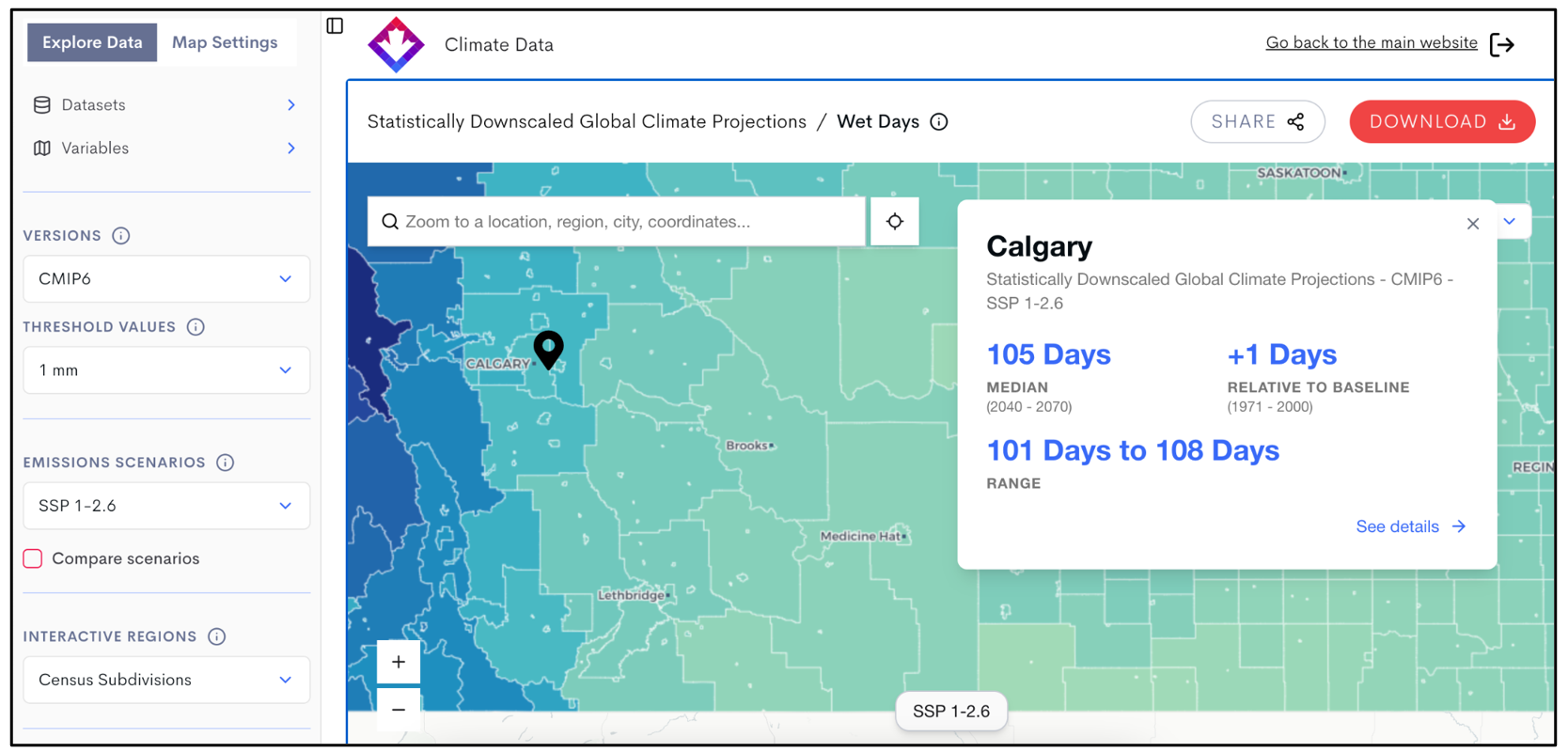
Click ‘See details’ for more information about the area, including interactive graphs.
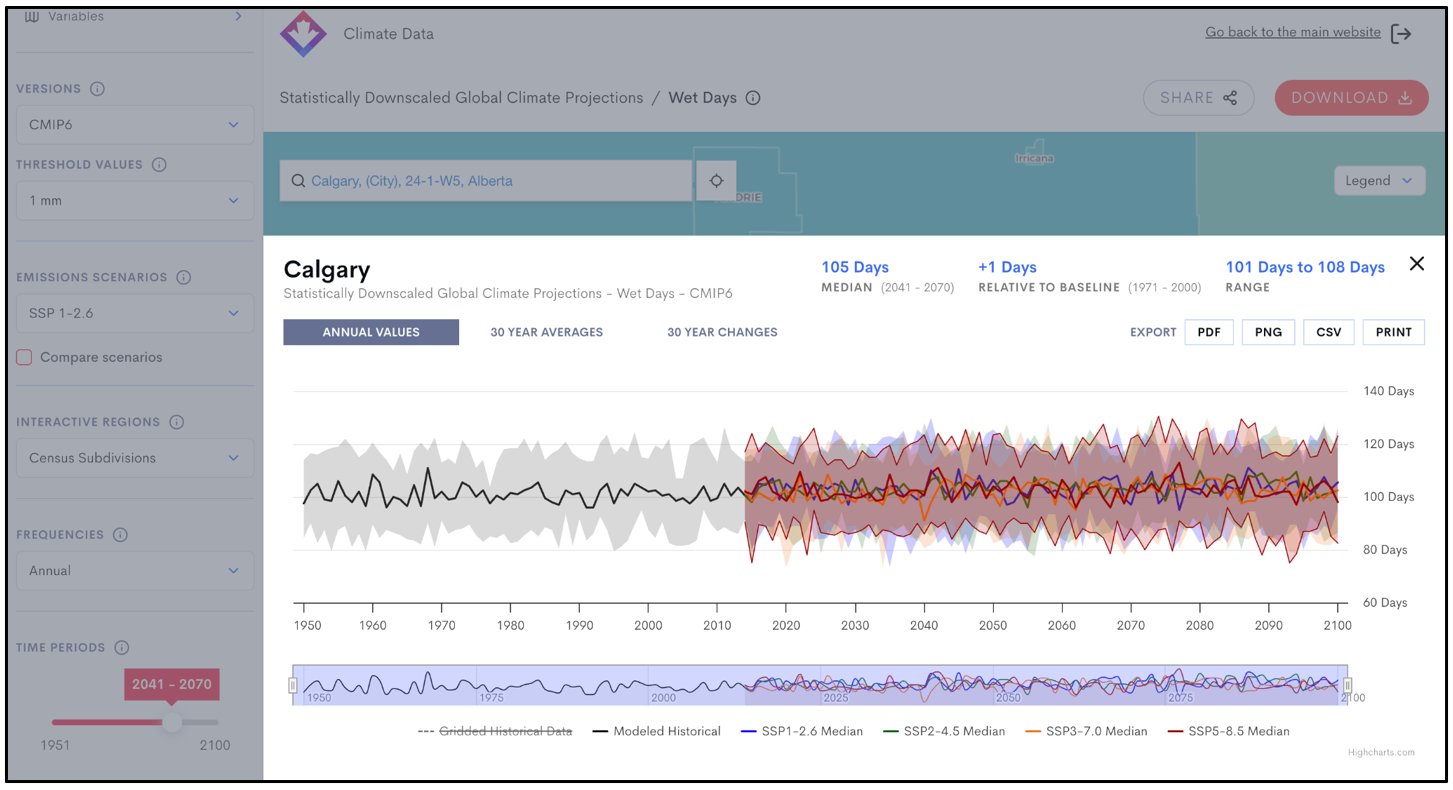
4. Compare future projections and past data using Map Settings
You can use Map Settings to choose between two data viewing options: Absolute and Delta. For example, when examining the Hottest Day variable for Winnipeg:
- Absolute displays the actual projected value, for example, a median projected hottest day of 37.1 °C.
- Delta shows the difference between the projected value and a historical baseline, indicating that the projected hottest day in Winnipeg is between +1.9 °C and +6.0 °C warmer than the actual 1971–2000 average, resulting in a median projected +3.1 °C increase in the hottest day temperature.
Use Absolute when you need specific planning values, and Delta when you want to understand how much the climate is projected to change over time.