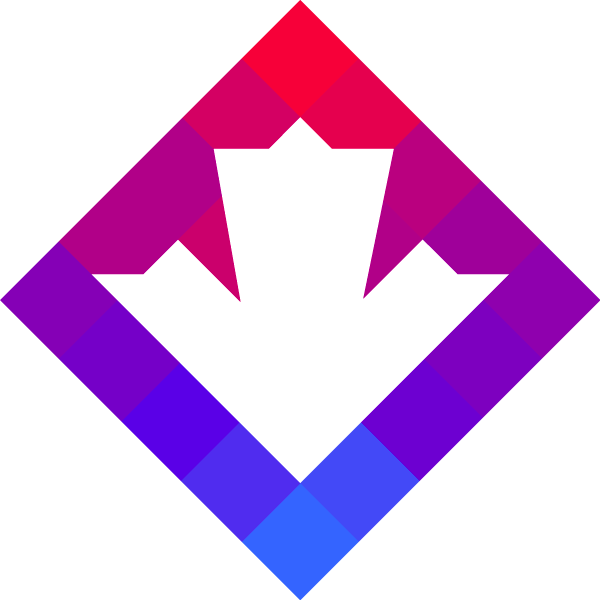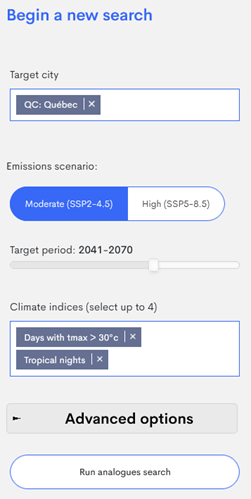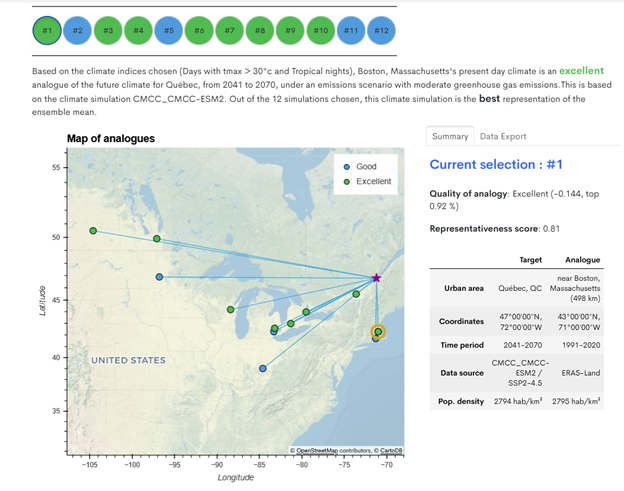Step 1: Initiate A New Search
After opening the app, locate the bar titled “Begin a new search” on the left. This sets up your workspace for a new search query.
Step 2: Select Target Community
From the “Target city” dropdown menu, select the community you’re interested in. For this example, we will choose Québec City. A number of cities and towns are available for each province and territory.
Step 3: Choose Future Emissions Scenario
Select either a high emissions scenario (SSP5-8.5) or a moderate emissions scenario (SSP2-4.5). Your choice may impact the outcomes, in particular for later periods, as each scenario represents different levels of climate change severity. If unsure, consider looking at multiple scenarios for a more comprehensive analysis. It is highly recommended that you read our Learning Zone article on climate change scenarios, to better understand their use and limitations.
Step 4: Pick a Time Frame
Choose a future 30-year period to explore. Answering the question “which 30-year time period is most appropriate for my needs” can be complex. If you are dealing with assets that have an intended design life of 30 to 50 years, it may be practical to focus first on a mid-century period, such as 2041–2070. However, there may be value in looking further into the future to better understand the upper range of climate projections. Again, we highly recommend taking the time to read our Learning Zone article on the importance of using 30-year time periods before using the analogues tool to make important decisions.
Step 5: Select Climate Indices
This is a crucial step that can impact your results. The way the analogues tool works is by selecting present-day locations that best match one or more (to a maximum of four) climate indices. Importantly, adding more variables is not always better, and as a general rule it is recommended to only select those variables which are related to the types of adaptation questions you want to explore. These indicators can include the average number of days per year that reach or exceed 30°C, the average length of the frost-free period, and/or the average total seasonal precipitation, just to name a few. You will need to choose indices that align with your specific needs, otherwise you risk producing an analogue that may be misleading. For example, if you run the tool using days greater than 30°C, then the analogues that you get will be useful for hot temperature related studies but likely not well suited for understanding how winter conditions are likely to change in the future.
Here are some examples from which you can draw inspiration:
- Studying Heatwaves and Summer Temperatures: If your concern is adapting to warmer summers, look at variables like ‘Tropical nights’ (nights where the temperature doesn’t dip below 22°C) and ‘Days with Tmax > 30°C’ (representing extreme summer heat).
- Focusing on Precipitation Changes: When your interest lies in understanding how rainfall or snowfall patterns will change, you might select indices like ‘Wet days’ (days receiving at least 20 mm of precipitation), ‘Maximum 5-day precipitation,’ and ‘Total Precipitation’ (the yearly average of both rain and snow).
- Exploring the Disappearance of Cold: If it’s the dwindling cold conditions you’re studying, opt for indices like ‘Frost days’ (days when the temperature drops to or below 0°C) and ‘Ice Days’ (days where even the daily high temperature doesn’t climb above freezing).
- Understanding Agricultural Adaptation: If farming conditions are your primary concern, consider variables such as ‘Growing season length,’ ‘Last Spring Frost’ (the latest typical date for a frost event in the spring), and ‘First Fall Frost’ (the earliest typical date for frost as autumn approaches).
If you’re unsure about which variables to include, don’t hesitate to contact the Climate Services Support Desk for expert advice. It’s also important to consult with local stakeholders and experts to ensure the variables you choose are relevant to your city’s unique needs.
Step 6: Run the Search
Press the “Run analogues search” button. Your results will display in a map, showing climate analogues as coloured dots linked to your target city. The tool provides users with feedback on how good (or poor) of a fit the various analogues are. Please consider reading the technical guidance document on the tool for more information.